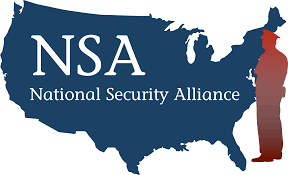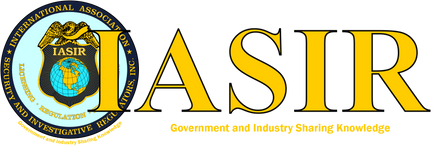Technical Support
We're here if you need us.
If you are experiencing a problem with one of our courses, you can complete the form at the bottom of this page or email us directly. If you send an email, it's helpful if you could provide the following information when opening a new case with us:
- The name of the person who experienced the issue
- A detailed description of the issue and what you or the person was trying to do
- A screenshot of the issue (if possible).
Please send us an email at admin@defencifytraining.com
You should get an automated response immediately.
A support team member will get back to you within one business day.
Phone
Telephone support is available weekdays from 9 am - 5 pm MST, not including U.S. holidays. Please call us if your support issue is time-critical, and if customer support is not immediately available, leave us a message with your phone number, and we will call you back.
+1-800-795-6650 Toll-free (North America)
Common Solutions to Technical Issues
To help you resolve your issue without having to contact our support team, please read the information below before you message us.
Ensure you use the latest web browsers and mobile apps for the best user experience.
Windows: Google Chrome (latest version), Firefox (latest version)
IMPORTANT: Internet Explorer, Microsoft Edge, and Safari web browsers are NOT recommended as they often do not support some of the features included in our courses.
Mobile: Firefox in Apple iOS 10 or later, Google Chrome in Apple iOS 10 or later, Firefox in Android OS 4.4 or later, Google Chrome in Android OS 4.4 or later
Browser Cookies and Cache Files
Most technical issues experienced by our users are directly related to the corruption of the web browser's cache and cookie files. The cache is a tool your internet browser uses to speed up page loading. However, sometimes, it can cause problems when the courses are updated and developed, as files saved in the cache may conflict with what's coded into the course. Clearing Caches and cookies is a way to ensure that any issues you may encounter are not caused by something wrong with the course.
How to Clear Browser Cookies and Cache Files
The links below walk the user through clearing the local web browser's cookie and cache files. This easy process takes just minutes to complete. Although the objective is the same, each web browser has a different options menu configuration. So, we've provided links to each significant browser's support site for step-by-step instructions.
WARNING: DO NOT delete anything but the cookies and cache. Selecting other options may result in lost saved passwords.
Find your browser from the list below and click on the link to the appropriate support site.
Technical Support Form
Please provide as much detail as possible.